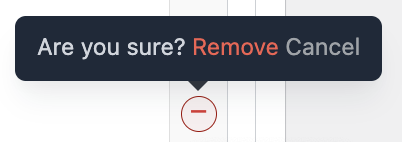Events Block
Adding the Events Block to a Page
You can add Events to any page by click on the blue ADD CONTENT BLOCK button in the bottom right corner of the page and selecting the Events block
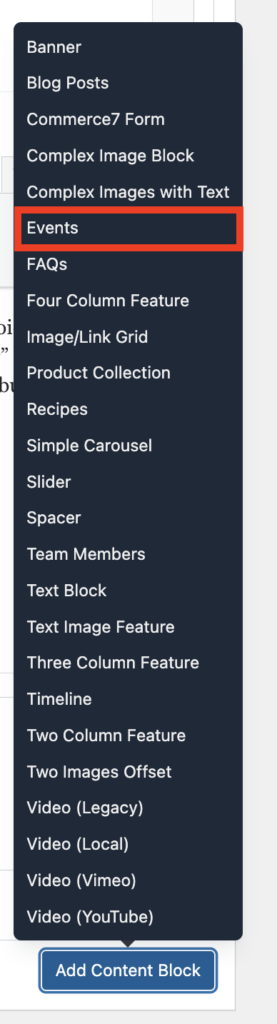
Adding Individual Events
1. To add an event, find your Events block and click on the ADD EVENT button in the bottom right

2. Add your event details including title, date, time and location
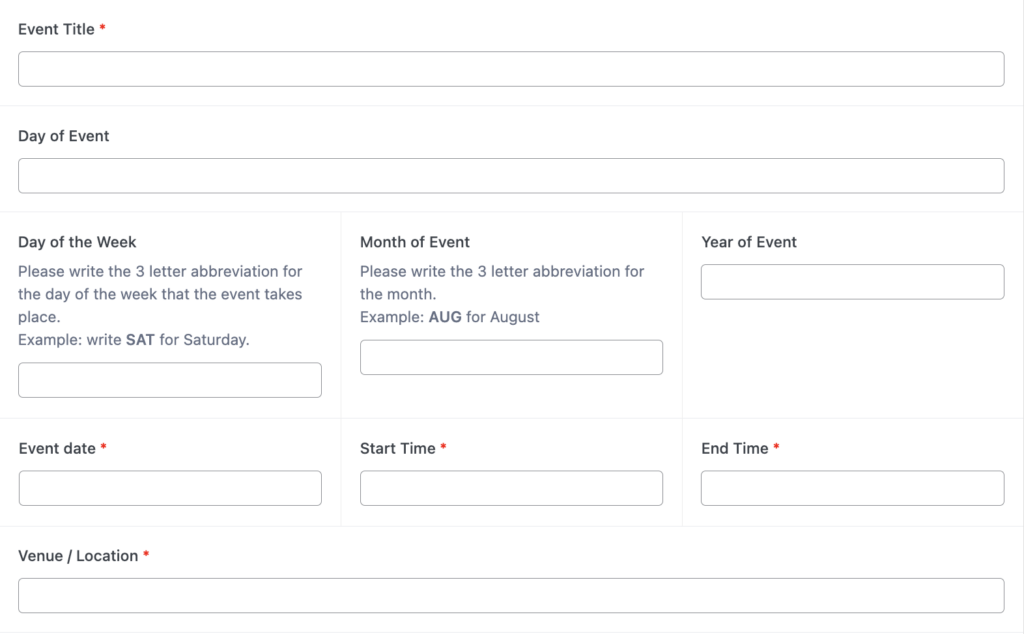
3. Add an image sized to the recommended dimensions. We don’t recommend skipping the image as there will be a blank space with a circle showing the event date.
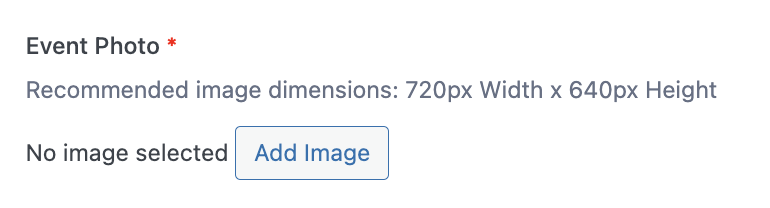
4. Add your event description. This can be as long or as short as you wish.
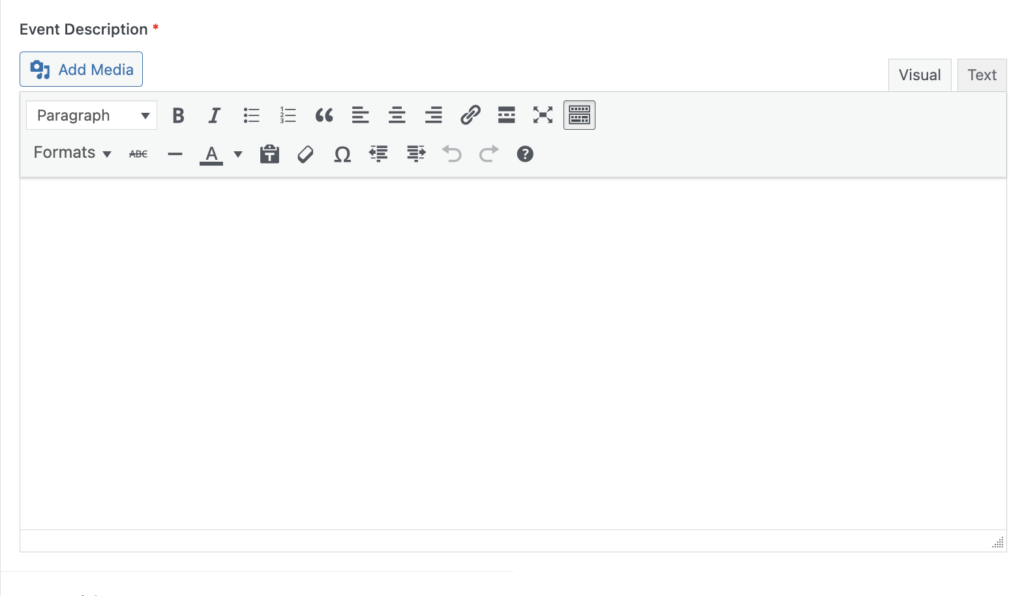
5. If you wish to link to a place where visitors can purchase tickets or learn more, add your URL in the Button Link field. A Button Text field will appear where you can specify what you want the button to say (get tickets, learn more, etc)

Deleting Events
1. Hover over the event you want to delete and click on the minus icon in the right margin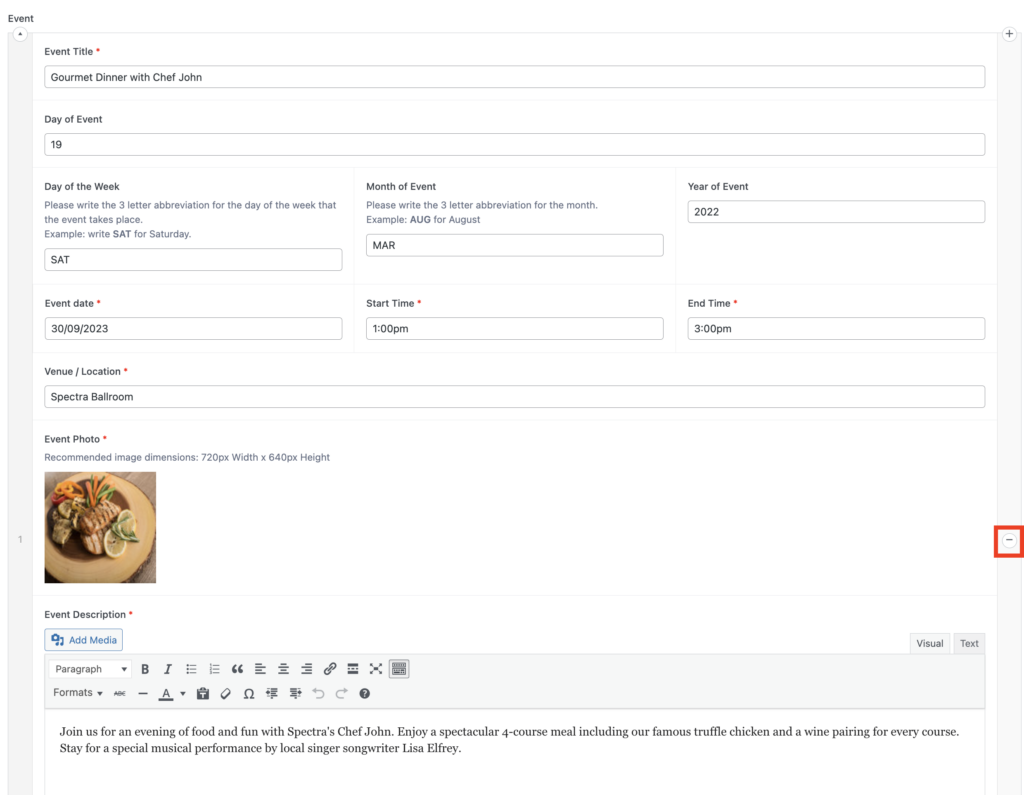
2. Confirm the deleting by clicking on the red REMOVE link